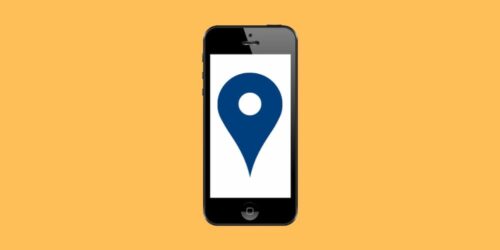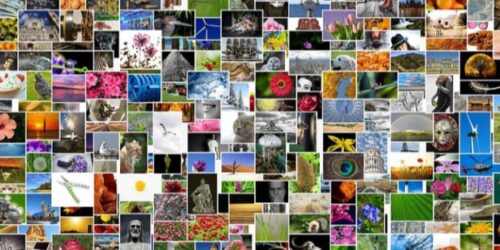How To Take Pictures Of The Stars On iPhone? Have A Try
First, how to take pictures of the stars on iphone?
If you have an iPhone 11 or later, you will find that it has a feature called “Night mode” that produces significantly better low light photos than it did previously.
You can buy photography apps that give users control over camera settings like Shutter Speed, ISO, and more, make some software adjustments, and take noticeably better photos of the stars using your iPhone.
According to reports, this mode essentially takes several pictures and then merges them to create a much better result. To get the most light possible onto that tiny sensor, this feature combines features that can control the processor, sensor, and software features.
For more information on how to photograph the stars on an iPhone, please continue reading.
Table of Contents
Take Pictures Of Stars With An iPhone 11 Or iPhone 12
- You can take pictures in low light with the Night mode on the iPhone 11 and iPhone 12.
- I tried photographing the stars using the Night mode, and the outcome pleasantly surprised me.
- The night sky can be seen in great detail and with little noise in the image below, which was taken with an iPhone 11 in night mode.
- Although the sky appears a little lighter than it actually was, this can be easily fixed in photo editing.
Photograph Star Trails With The iPhone App Nightcap
- Star trails are sometimes visible on photographs of stars because of the Earth’s rotation and a long shutter speed.
- The North Star is always depicted in the Northern Hemisphere as a dot, and the stars appear to revolve around it.
- You can take pictures of star trails using the NightCap iPhone camera app’s Star trails mode.
- Put your iPhone in the tripod’s phone holder, then press the shutter button. To stop the exposure, tap the
- Press the shutter button once more. You must expose for at least 15 minutes to get star trails. The stripes lengthen as you expose yourself for a longer period of time. The photo below was taken with an exposure of 30 seconds.
Read about: How Many Pictures Can You Send In An Email?
Activate Night Mode On Your iPhone
Here’s how to turn on night mode on your iPhone.
- In order to get the best results, open your iPhone camera and mount it on a tripod.
- Set on a tripod, compose your shot.
- Your iPhone will automatically activate Night mode and display the icon in the top left corner of the screen as soon as it notices low light.
- In order to capture as much light as possible when it’s dark outside, set the shutter duration to its maximum value.
- Since it takes some time for iPhones to take photos in good quality in night mode, tap the shutter icon and wait a few seconds. For best results, set the timer for 3 seconds.
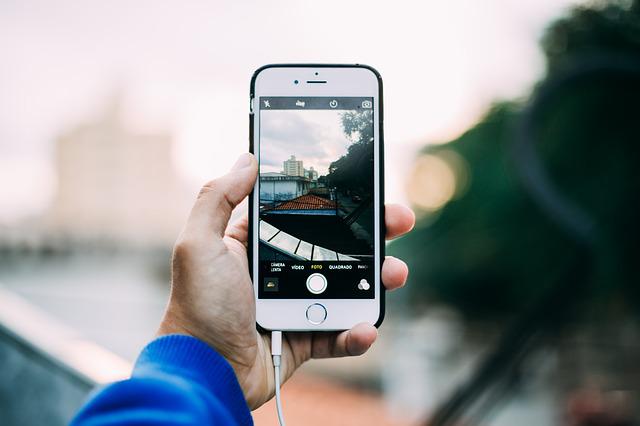
Tips For Taking Night Sky Photos With An Iphone 11 Or iPhone 12
- Put your iPhone 11 or iPhone 12 on a tripod that has a phone holder.
- Select a distant object or the brightest star to focus on.
- The Night mode is activated automatically.
- By tapping the yellow Night mode icon in the top left of the screen, you can lengthen the exposure time that is automatically chosen.
- Once you have increased the exposure time to Max, slide the slider to the left.
- Take lots of pictures while experimenting with the exposure and focusing.
- For more information, try the ProRaw file format on the iPhone 12 Pro and iPhone 12 Pro Max.
Apps To Help With Night Sky Photography
For taking photos of the night sky, there are a few useful apps.
To begin with, having a star-location app is helpful for orienting your shot and locating objects like the Milky Way or the North Star. I enjoy the Sky Map app for Android, and Star Chart is a good choice for the iPhone.
Next, it’s extremely helpful to know when it gets dark wherever you are in the world. For this, I use the Golden Hour app, which provides a wealth of useful data about the light throughout the day.
Finally, if you enjoy searching for the Aurora, you should download an app that will alert you when it is active. There are a few choices, but My Aurora Forecast, which has many helpful features, is my favorite.
A Camera Without Manual Settings Or Interchangeable Lenses
Without a fancy camera, it is possible to take pictures of the night sky, but you might have some limitations on the quality and duration of your shots.
Checking your camera or phone’s manual to see what options you have for longer exposures and to see what you might be able to achieve is something I would definitely advise.
Conclusion
How to use your iPhone to take star photos was the main topic of the article.
Regarding your reading, I thank you.