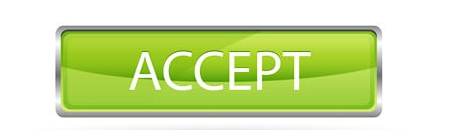How to Do Boomerang on iPhone – 4 Simple Ways
This post will show you four ways to turn a live photo into a boomerang.
The renowned iPhone camera’s amazing feature is live photos. Live photos function in a way that enables you to select the precise frame that you wish to save as a photo by taking a brief clip when you press the shutter button.
Unknown to many, a live photo is capable of much more than what was just mentioned. The Instagram boomerang effect is a well-known feature of popular social media site. You can actually turn the live photos you’ve saved in your phone’s gallery into Instagram boomerangs.
So, if you’re wondering how to turn a live photo into a boomerang, we have listed down some of the methods that can help you out in doing so
Table of Contents
Method 1: Use iPhone Photos App’s Bounce Feature
The first method that you can use for turning live photos into boomerangs is the bounce feature in the default iPhone’s Photos app. The steps that you must take when using this method are listed below.
Step 1
Go to your Photos App’s camera roll and tap the live photo you want to turn into a boomerang.
Step 2
Swipe up and tap on the “Bounce” effect, doing so will automatically convert your live photo into a boomerang.
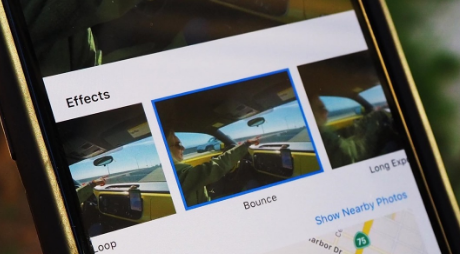
Step 3
After applying the “Bounce” effect, it is mandatory to convert it into a video file if you wish to upload it on Instagram. For that, either use the share option and send the boomerang to a computer where it will be saved as a “.MOV” file or save it to your phone’s files.
Step 4
Start the Instagram application, then upload the boomerang from your phone’s storage. It really is that easy!
Read more: How to Loop a Video on iPhone
Method 2: Share Live Photos to Instagram Story Directly
You should be aware that you can share live photos directly to the Instagram story if you don’t want to go through the trouble of using the bounce effect. To do that, though, you’d need to make sure that your Instagram is up to date and that Live Photos were enabled when you took the photo you wanted to upload. This could also mean checking that the camera app’s option was turned on for Live Photos. If you’re wondering how to make a live photo a boomerang, here are the steps that you need to follow.
Step 1
You are required to open the Instagram app and swipe right when you see the feed after checking all the boxes.
Step 2
After that, swipe up to view the pictures stored in the phone’s library as soon as the Instagram camera has opened.
Step 3
Search the images as you scroll for the infinity symbol (the boomerang icon). You can make boomerangs out of these pictures.
Step 4
Select the photo you want, and you will then be taken to the boomerang editing screen, where you can either keep it in classic mode or experiment with other modes like Duo, Echo, Slo-Mo, etc. Additionally, you can choose to trim the video by using the scrubber that is located at the bottom of the screen.
Step 5
Once you’re done with the editing process, tap on the “Done” button and save the boomerang.
Step 6
Add stickers or text if desired, after which you can incorporate it into your story.
Read more: How to Post a Live Photo on Instagram
Method 3: Using the Boomerang App
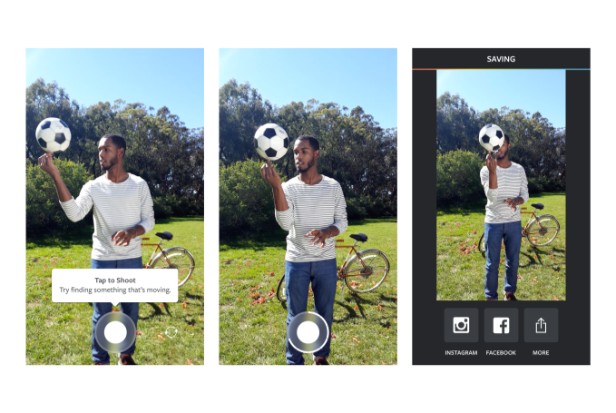
1. The Boomerang iPhone app can be downloaded and launched.
2. To record the Boomerang, press and hold the center button. It starts playing back right away. If you’re happy with the quality, select the “Instagram” button at the bottom.
3. Select whether you want to post to Stories or your Feed.
4. The Instagram app will then launch. Post the boomerang to the feed or stories just like you would any other post. To the post, you can add text, places, and tags.
Method 4: Turn a Live Photo to Boomerang & Save
Making a gif out of live photos and posting it to your story is yet another fantastic method for creating boomerang videos. For many people, this can be a challenging task at times, but if you have the right tools, you can usually navigate the process with little difficulty. Fortunately, FlexClip provides you with the ideal GIF conversion tool to complete the task quickly and easily. Here is what you would be required to do if you wish to know how to boomerang a live photo.
Step 1
Head over to the camera roll and apply the “Bounce” effect on your desired live photo.
Step 2
After conversion, you must save the image as a boomerang by uploading it to a computer or storing it in your phone’s files.
Step 3
Now it’s time for you to convert it to GIF with FlexClip, so open the website of FlexClip and upload your video by clicking on “Open a blank project.”
Step 4
Once the file has been uploaded, edit it as needed to add text, change the speed, etc.
Step 5
When all the edits are made, and you’re satisfied with the GIF, click on the “Export” button, and export it as GIF.
Bottom line: Do Boomerang on iPhone
Although live photos can record more than just an image, they are too brief to be used as videos. Here’s how to transform them into a GIF that looks somewhat like a boomerang.